How to Enable or Disable Comments in Blogger

When blogging, reader comments are really matters if you wanna get feedback from your readers or interact with them. It is a best way to get specific responses for your posts and to analyze engagement of readers. So bloggers will always welcome visitors to comment on their content via comment forms. Now commenting is a basic and must have feature in almost all blog platforms. Also in Blogger platform, commenting feature is enabled for all Blogger blogs by default. But it doesn't enforce you to enable comments and in case if you wanna disable comments on your blog, you are free to configure commenting feature. Finding a way to configure commenting feature on Blogger?
In Blogger, currently you will find two types of pages where you can enable default commenting feature. They are post pages and static pages. Generally you would enable comments on post pages as you use them to provide or present your content. But if you wanna disallow comments on specific posts, still you are able to do it. However in static pages, mostly you wouldn't mind disallowing comments at all. You will use static pages to represent static information or use them for specific purposes. But it depends on your requirement. Apart from disabling commenting feature on individual pages, sometimes you may wanna disable default commenting feature entirely from your blog. It would occur mostly if you gonna add or implement external comment system on your blog. However to fulfill your need, here you can learn how to configure comments on your blog, on specific post pages or specific static pages.
Enable or Disable Comments on Your Blog
Here you can learn how to enable or
disable Blogger comment feature. This setting will affect to the entire
blog. So if you disable it here, readers won't find Blogger comment form
on any of your pages. Further if you enable comments on your blog, you
can select how you gonna display your comment form or location of your
comment form.
i. Go to Blogger Dashboard.
ii. Click on your Blog Title.
iii. Navigate to Settings.
iv. Go to Posts and comments tab under Settings.
v. Select Hide for Comment Location setting to hide comment form from your entire blog. But it doesn't delete comments already made on your blog. Else select Embedded, Full page or Popup window options to enable comment form.
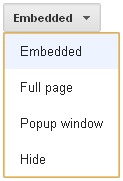
Embedded - Comment form and comments will be embedded under the post on each page which you have enabled comments.
Full page - Comment form and comments will display in another page, instead of displaying it on same page where your post.
Popup window - Comment form and comments will display in a popup window.
vi. Now Save settings.
Enable or Disable Comments on Post Pages
Here you will find the way to allow
or disallow comments on your post pages. Post pages means pages where
you display your content. In Blogger, by default, comments enabled for
all your posts. In case if you wanna disable commenting feature for
specific posts, you have to go through their post page options
individually.
i. Go to Blogger Dashboard.
ii. Click on your Blog Title.
iii. Jump to Posts tab from left pane.
iv. Now hover on the post you wanna change comment feature and click Edit link correspond to it.
v. Click on Options from right pane.
vi. There you can find the setting Reader comments and select the Allow option to enable comments or else select Don't allow option to disable comments for that specific post.
Note: If you got reader comments already on your post page, you will have to select either Don't allow, show existing or Don't allow, hide existing option if you wanna disable comments.

No comments:
Post a Comment